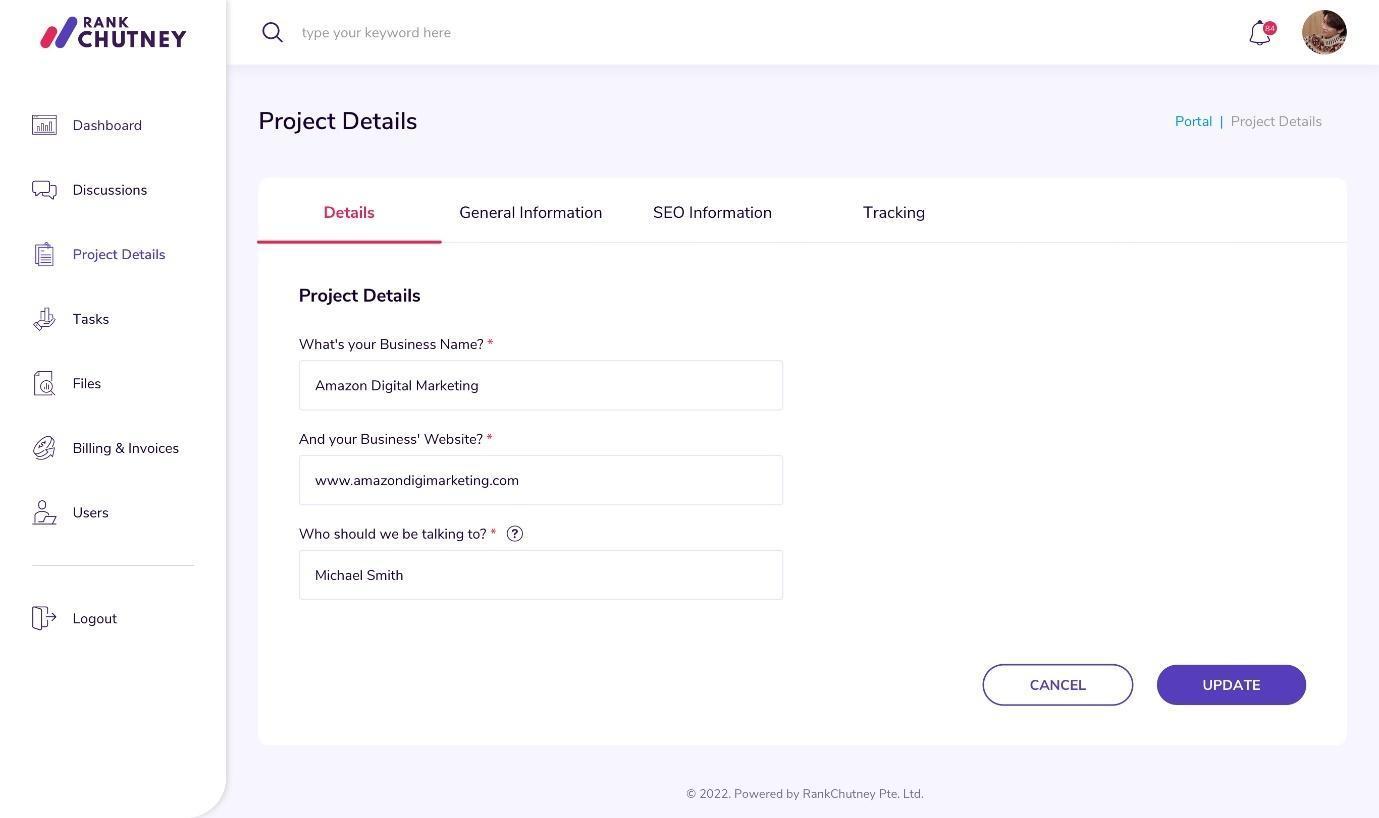Project Details with New User #
Once you have successfully logged into your new RankChutney account for the first time, you will need to fill out your Project Details.
While you can ‘Skip’ this step, it’s recommended to complete the form so RankChutney can start your project.
The form includes four tabs: Details, General Information, SEO information, and Tracking.
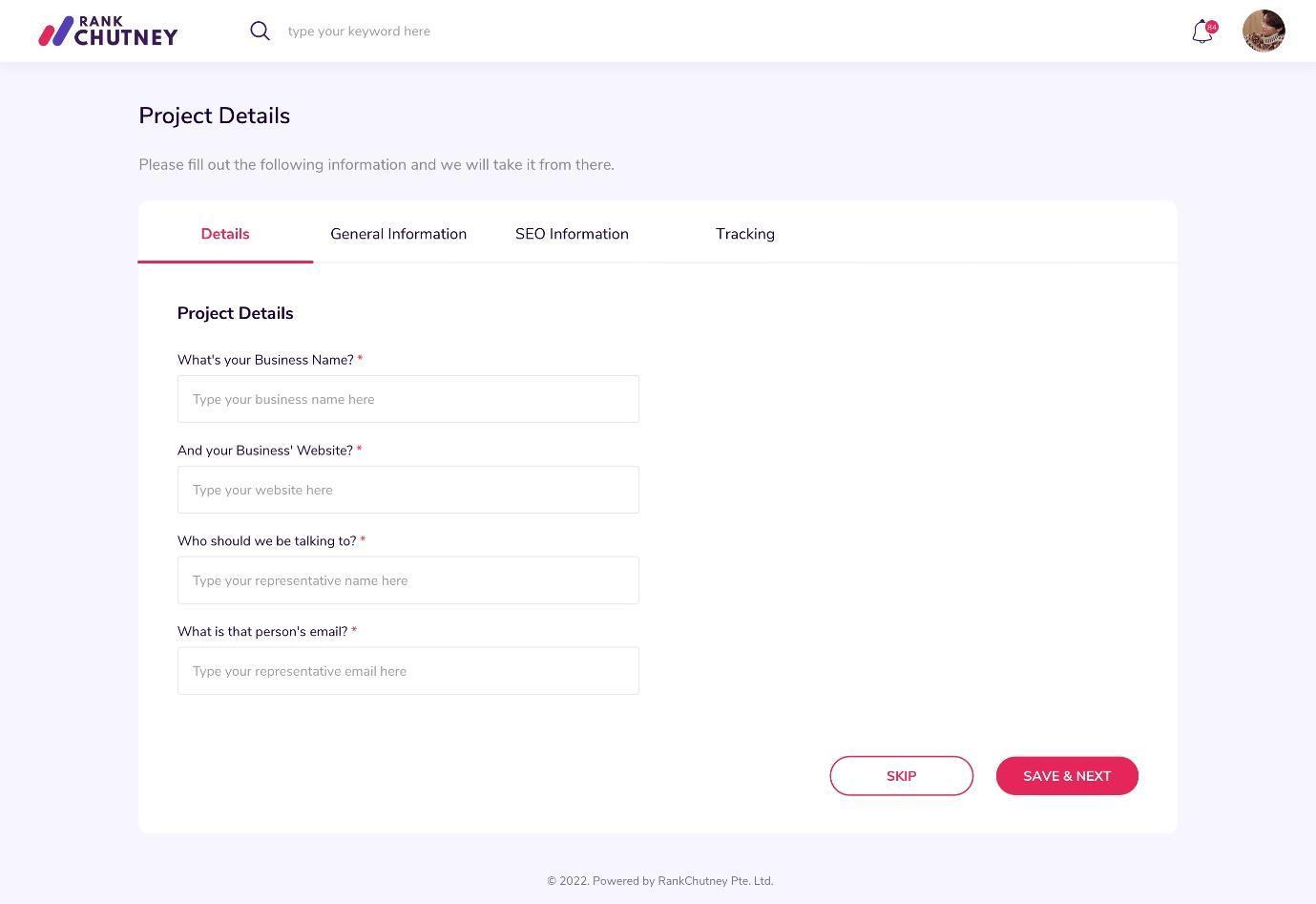
Details #
The ‘Details’ tab covers information about your business and who you would like RankChutney to communicate with.
- Enter the information on the required fields, such as business name, business website, representative, and representative’s email address.
- Make sure to fill out every area before clicking ‘Save & Next.’
- If you’re missing information, you can select ‘Skip’ and come back to it later. This will allow you to proceed to the next section.
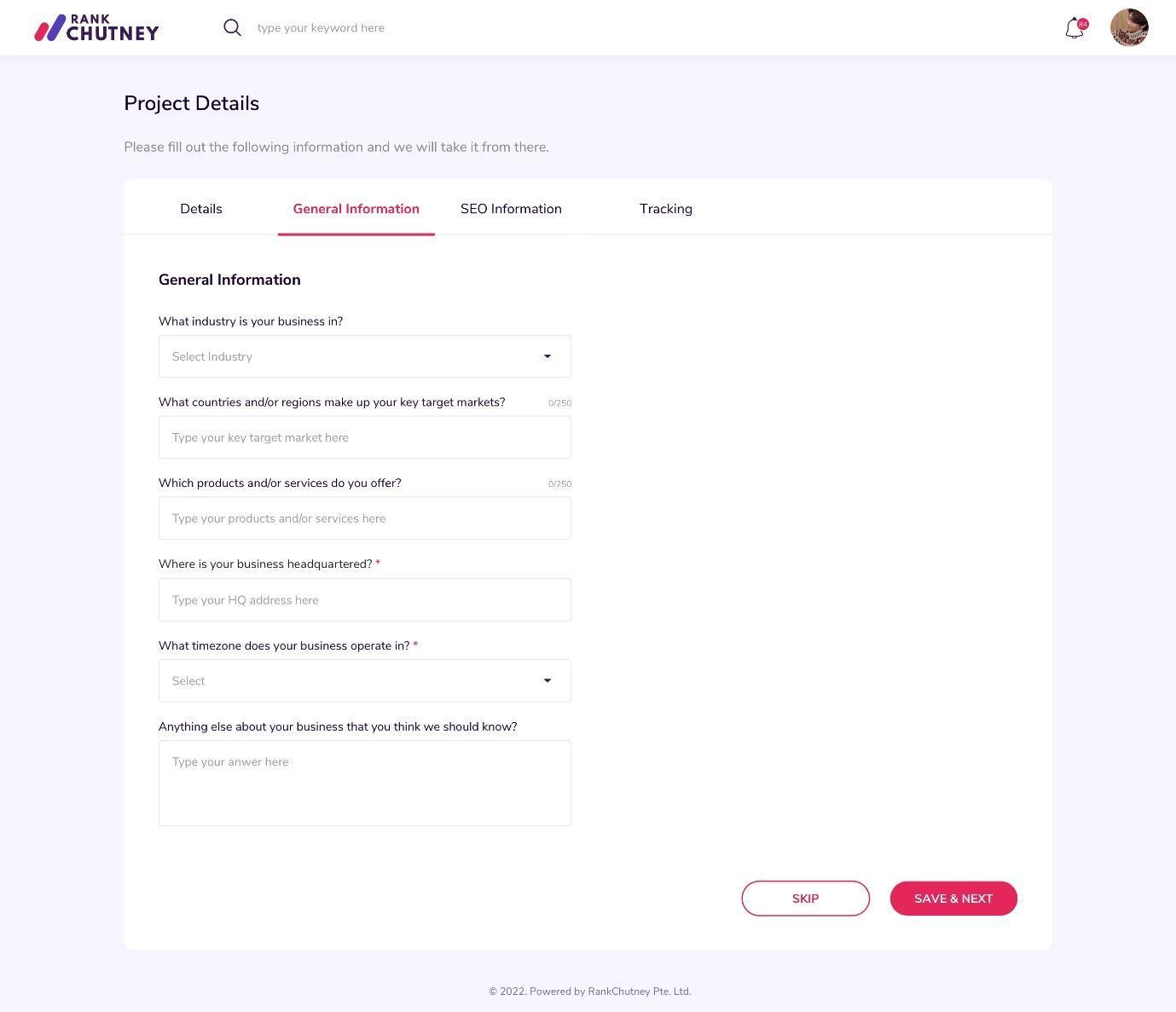
General Information #
The ‘General Information’ tab goes into further detail about your business and your project, gathering vital information regarding your key target market, business location, and time zone so RankChutney understands when and where your business operates.
- Once you are satisfied with your responses, click ‘Save & Next’ to go on to the next tab.
- Please note that before you can click ‘Save & Next’ all areas must be filled out.
- If you’re missing information, you can select ‘Skip’ and come back to it later, this will allow you to proceed to the next section.
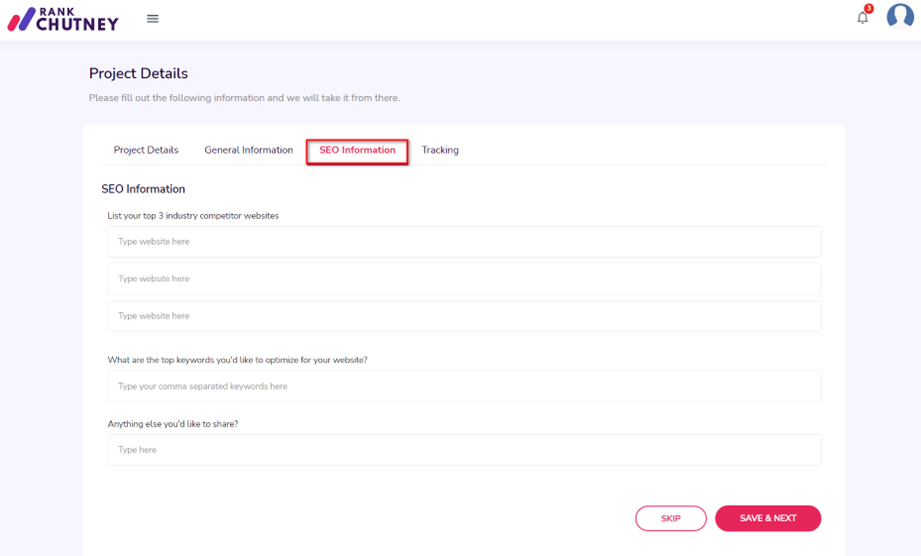
SEO Information #
This section will provide RankChutney with specific insight into your SEO project requirements. You should list three key competitor websites and respond to the other questions regarding keywords.
- Once you’ve filled everything in to your satisfaction, proceed to the next tab with the ‘Save & Next’ button.
- All fields must be completed before you can hit ‘Save & Next.’
- If you’re missing information, you can select ‘Skip’ and come back to it later, this will allow you to proceed to the next section.
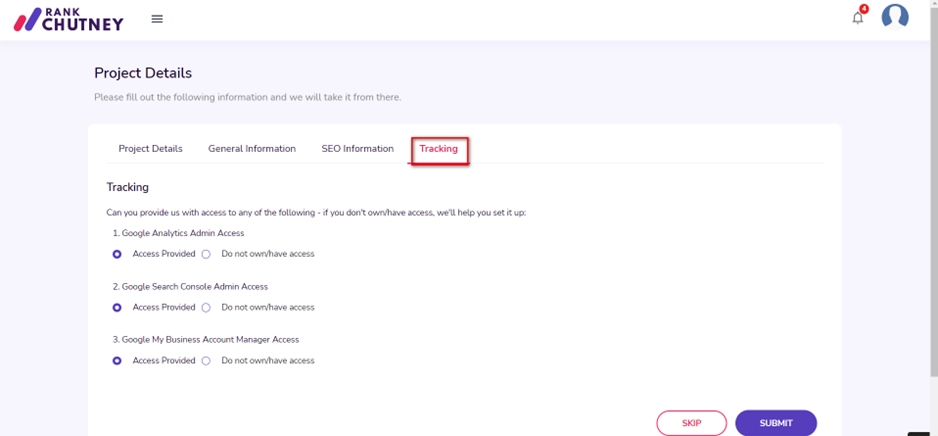
Tracking #
The ‘Tracking’ tab covers tools necessary for search engine optimization. If you don’t have any tools set up, we can help you with them. Follow the steps below to get started:
- Answer the questions then select ‘Submit.’
- Please note that all fields must be completed before you can hit ‘Submit.’
- If you’re missing information, you can select ‘Skip’ and come back to it later, this will allow you to proceed to the Dashboard.
Updating Project Details #
If you already have an account and you wish to update existing product details, you can navigate to the Project Details page using the sidebar menu.
- Simply click on the ‘Project Details’ item in the menu and you will be taken to the Project Details page.
- Here, you can update any responses you previously entered or fill out those you skipped in each tab.
- Once you’ve made your changes, click ‘Update’ every time before switching between the tabs.
- If you change your mind, you can simply click ‘Cancel’ and no changes will be saved.